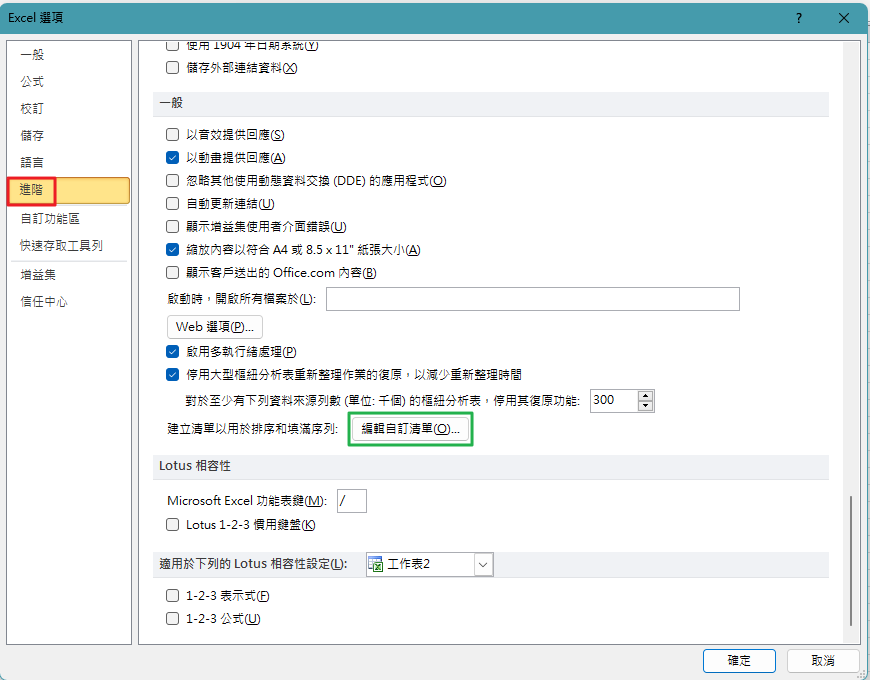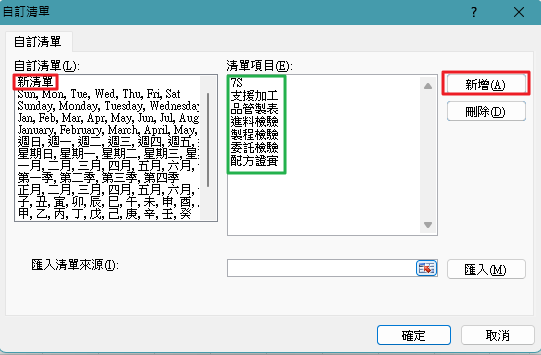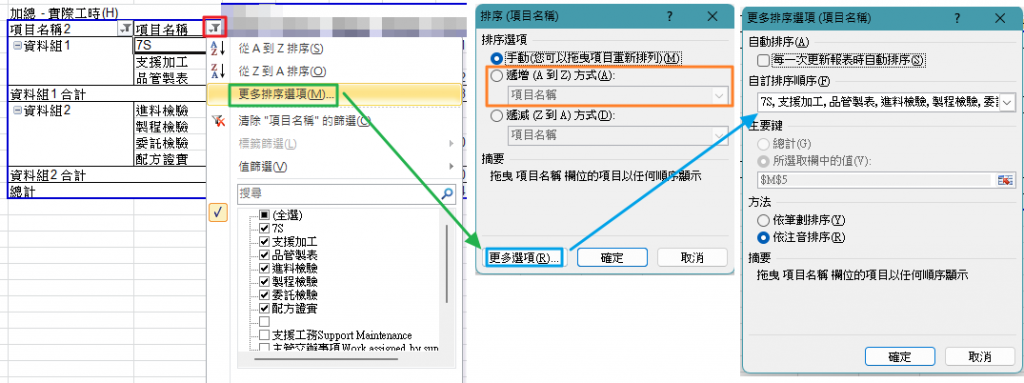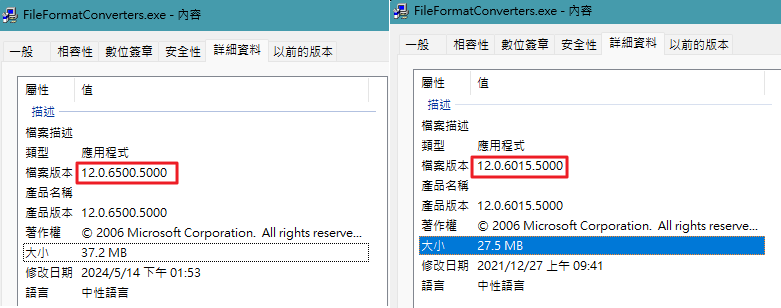Git 工作流程總結:一趟真實的實戰之旅
This is the story of your project, from a local folder to a fully managed GitHub repository.
這是你的專案故事,從一個本機資料夾,到一個功能完整的 GitHub 倉庫。
Phase 1: Project Initialization (Day 1)
第一階段:專案初始化 (第一天)
Goal: Get your local project onto GitHub for the first time.
目標: 首次將你的本機專案放到 GitHub 上。
Visual Overview
視覺化概覽
Local Folder → Git Repository → GitHub Repository 本機資料夾 → Git 倉庫 → GitHub 倉庫
- Prepare Your Folder:
準備你的資料夾:
You createdphoto_sorter_v2.py,README.md, and a crucial.gitignorefile to exclude personal data and cache files.
你建立了photo_sorter_v2.py、README.md和一個關鍵的.gitignore檔案,用來排除個人資料和快取檔案。Example.gitignorecontent:
範例.gitignore內容:# Personal data folders photos_to_sort/ people_folders/ processed.txt # Python cache __pycache__/ *.pyc # IDE files .vscode/ .idea/
- Create a Remote Home:
建立一個遠端的家:
You went to GitHub.com and created a new, empty repository.
你前往 GitHub.com 建立了一個新的、空的倉庫。
💡 Pro Tip: Don’t initialize with README, .gitignore, or license when you already have local files.
💡 專業提示: 當你已經有本機檔案時,不要初始化 README、.gitignore 或授權條款。 - Initialize Git Locally:
在本機初始化 Git:
git init
將你的專案資料夾變成一個本機 Git 倉庫。 - Stage All Your Files:
暫存所有檔案:
git add .
告訴 Git:「我想要將所有檔案都包含在下一個『存檔點』(提交)中。」 - Make Your First “Save”:
進行你的首次「存檔」:
git commit -m "Initial commit: Add photo sorter v2 with GUI interface"
建立了你專案歷史中的第一個官方快照(提交)。 - Connect Local to Remote:
將本機與遠端連接:
git remote add origin https://github.com/yourusername/your-repo.git
建立了一個名為origin的捷徑,指向你的倉庫網址。 - Upload Your Project:
上傳你的專案:
git push -u origin main
首次將你的本機main分支推送到origin遠端。
Phase 2: The First Update & A “Remote Changed” Conflict
第二階段:首次更新與「遠端已變更」的衝突
Goal: Add a new feature and push the update.
目標: 新增一個功能並推送更新。
The Conflict Scenario
衝突情境
Local: A → B → C (your new commit) Remote: A → B → D (someone else's commit)
- Modify Your Code:
修改你的程式碼:
你編輯了你的 Python 腳本。與此同時,GitHub 上的README.md也被更改了。 - Attempt to Push (and Fail):
嘗試推送 (但失敗了):
git push
你收到了! [rejected] (fetch first)的錯誤。
Git 正在保護你。GitHub 上有一個你本機還沒有的提交。 - The Solution: Sync Before Pushing:
解決方案:推送前先同步:
git pull origin main
它嘗試從 GitHub 下載新的提交,並將其與你的本機工作合併。
Phase 3: Resolving Merge Conflicts
第三階段:解決合併衝突
Goal: Fix the issues that git pull uncovered so you can finally sync.
目標: 修復 git pull 發現的問題,以便你最終可以同步。
Scenario A: The “Uncommitted Changes” Conflict
情境 A:「未提交的變更」衝突
- The Problem:
git pull失敗,顯示Your local changes would be overwritten by merge。 - Reason: 你在本機修改了
README.md,但還沒有用git commit來儲存它。 - The Fix: 你先提交了你的本機工作。
git add README.md git commit -m "Update README with new features"
Scenario B: The “Content” Conflict
情境 B:「內容」衝突
- The Problem: 提交後,再次
git pull,得到CONFLICT (content): Merge conflict in README.md。 - Reason: 你和遠端都在同一個檔案的相同幾行上,各自有了一個已提交的變更。
- The Fix (The Manual Merge):
步驟 1:打開README.md,看到衝突標記,然後編輯檔案使其內容正確。<<<<<<< HEAD 你的本機變更 ======= 來自 GitHub 的遠端變更 >>>>>>> commit-hash
步驟 2:
git add README.md(告訴 Git 衝突已解決)
步驟 3:git commit(完成合併,建立一個特別的「合併提交」)
Alternative: Using Git Stash
替代方案:使用 Git Stash
git stash git pull origin main git stash pop
Phase 4: The Final, Successful Push
第四階段:最終的成功推送
Goal: Upload your now-perfect local history to GitHub.
目標: 將你現在已臻完美的本機歷史紀錄上傳到 GitHub。
Local: A → B → C → D → M (merge commit) Remote: A → B → D
- The Final Command:
git push origin main - The Result: 成功!指令順利執行,因為你的本機歷史紀錄現在已經包含了遠端的歷史紀錄。
Phase 5: Making a Major Change with a Branch (Advanced)
第五階段:使用分支進行重大變更 (進階)
Goal: Replace the GUI with a new spreadsheet-based system without breaking the existing code.
目標: 用一個新的、基於試算表的系統來取代 GUI,同時不破壞現有的程式碼。
Branch Strategy Visualization
分支策略視覺化
main: A → B → C → D → M ← (merge from feature)
↗
spreadsheet-sorter: E → F → G
- Ensure You’re on
mainand Up-to-Date:git checkout main git pull origin main
- Create and Switch to a New Branch:
git checkout -b spreadsheet-sorter - Restructure Your Project:
你刪除了舊的 GUI 腳本,建立了兩個新的試算表腳本,並更新了README.md。 - Commit the Changes to the New Branch:
git add . git commit -m "Feat: Replace GUI with spreadsheet workflow"
- Push the New Branch to GitHub:
git push -u origin spreadsheet-sorter - (Optional) Merging Back to
main:
當你對新系統感到滿意時,透過 Pull Request 合併回main分支。
合併後清理:git checkout main git pull origin main git branch -d spreadsheet-sorter
Git Rebase vs Merge
Git Rebase 與 Merge 的差異
- Merge (Default): 建立合併提交,保留分支歷史
- Rebase: 在目標分支上重新播放提交,建立線性歷史
git checkout main git pull origin main git checkout spreadsheet-sorter git rebase main git checkout main git merge spreadsheet-sorter
The Core Git Loop
核心 Git 循環
你的所有經驗可以歸結為這個基本的日常工作流程:
| Step | Command | Purpose |
|---|---|---|
| 1. Pull | git pull origin main |
Always start by syncing with the remote 永遠先從與遠端同步開始 |
| 2. Work | (edit files) | Make your changes, edit your code 進行你的修改,編輯你的程式碼 |
| 3. Stage | git add . or git add <file> |
Add your changes 加入你的變更 |
| 4. Commit | git commit -m "Clear message" |
Save your work with a clear message 用一則清晰的訊息來儲存你的工作 |
| 5. Push | git push origin main |
Share your commits with the remote 將你的提交分享到遠端 |
Commit Message Best Practices
提交訊息最佳實踐
- feat: Add subfolder scanning support
- fix: Handle UTF-8 encoding in progress file
- docs: Update README with installation guide
- refactor: Simplify image loading logic
Bad commit messages: update, fix bug, changes
Troubleshooting Common Issues
常見問題排除
- Issue 1: “Permission denied (publickey)”
問題 1:「Permission denied (publickey)」解決方案:設定 SSH 金鑰或使用個人存取權杖的 HTTPSgit remote -v git remote set-url origin https://github.com/username/repo.git
- Issue 2: “fatal: not a git repository”
問題 2:「fatal: not a git repository」解決方案:確保你在正確的目錄中並且已經執行了git init - Issue 3: Large files causing push failures
問題 3:大檔案導致推送失敗解決方案:使用.gitignore排除大檔案或使用 Git LFS*.mp4 *.zip large_datasets/ git lfs track "*.psd" git add .gitattributes
Advanced Tips for Azure and Cloud Development
Azure 和雲端開發的進階技巧
- Integration with Azure DevOps
與 Azure DevOps 整合- Azure Repos:GitHub 的替代方案,具有整合的 CI/CD
- Azure Pipelines:當你推送到 main 時自動部署
- 分支政策:強制執行程式碼審查和測試
- Git Hooks for Automation
用於自動化的 Git Hooks#!/bin/sh python -m py_compile *.py if [ $? -ne 0 ]; then echo "Python syntax errors found. Commit aborted." exit 1 fi